There is an easy way to free up disk space on Domino 8 servers without losing data or references from your Lotus Notes Workspace or Bookmarks. Suppose that your Notes databases (.nsf files) are growing too large and you're running out of space on a Domino 8 server, but you cannot delete old documents.
One solution is to move these databases to file servers or a SAN device. However, if you move your Notes databases off the server, how will your users access these files? By default, they can't. Use this workaround to enable users to access files stored off your Domino 8 server.
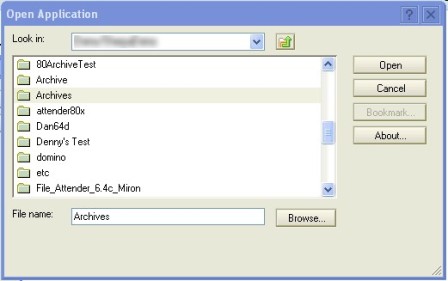
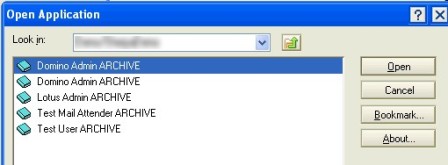
One solution is to move these databases to file servers or a SAN device. However, if you move your Notes databases off the server, how will your users access these files? By default, they can't. Use this workaround to enable users to access files stored off your Domino 8 server.
Using Domino Directory Link (Dirlinks) -- Folder Links -- in the Administration client can solve this issue. In older versions of Domino, you could create a text file with a .dir extension and place your full path to the data. Then, all you would have to do is create this within the Administration client and Domino does all the work. Users still have access and you can store data on an inexpensive storage medium.
Once you've moved your data from your Domino server, follow these steps:
- Open the Lotus Notes Administration client.
- Go to the Files tab and select Domino\data directory.
- On the right side of your window, expand Tools and then Folder.
- Choose Create New Link.
- Click OK .
- To view your data, click on File \Application(Database)\Open, then switch to your Domino server and click on the folder you have just created.
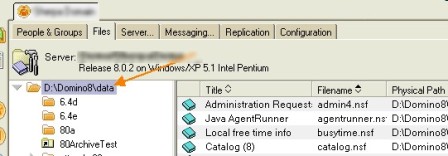
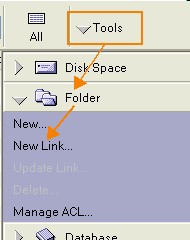
The link name will be the name as the folder in which your data exists. This is also the name of the folder you want to see when you click onFile\Application(Database)\Open.
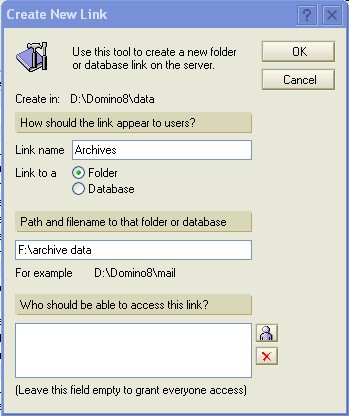
Note: F:\archive data is a drive that I've setup at the OS level that takes me to my storage location. Be sure that the ID the Domino Service is running under has rights to this storage location.
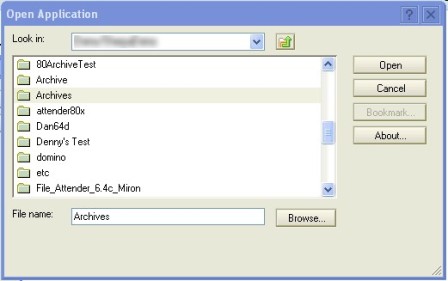
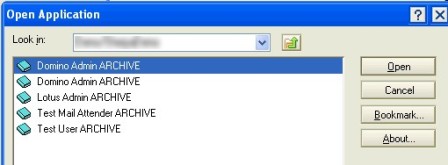
Notice a radio button for Database in Step 4. This option allows you to create a Database link and move one individual database from a Domino\data location to another Domino\data location or to a non-Domino device.
No comments:
Post a Comment